Exporting Items
ApSIC Xbench allows you to export the project items in the following formats:
- TMX files
- Tab-delimited text files
- Excel files
- Word files
To export the contents of a project choose Tools->Export Items. The following dialog appears:
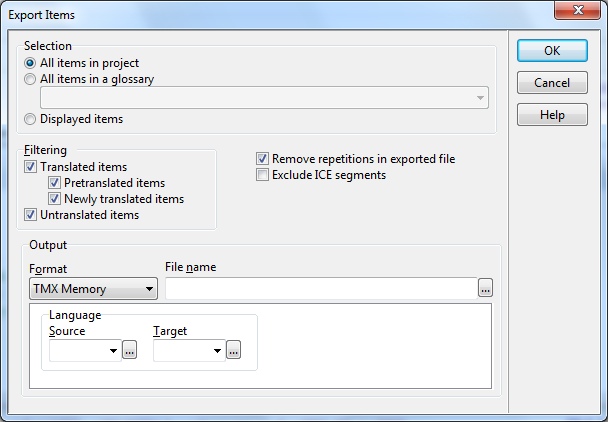
In this dialog, you can export all items in a project, all items in the current query, only the items displayed in the current query (for example, if you are in overview mode, you only see a few items from each priority level), or all the items of a glossary that is a member of the project.
If you wish, you can remove the repetitions (items that have exactly the same source and target values) from the exported data to reduce the size of the resulting file. You can also exclude ICE (In-Context Exact matches) segments or locked segments from the search.
Additionally, you can limit the export to only untranslated items (for example to facilitate the feed to a machine translation system) or to only translated items. If you choose to export only the translated items, you can further specify if you wish to export only the pretranslated items (that is, items retrieved from a translation memory) or newly translated items.
When exporting a tab-delimited text file or an Excel file, a header row can be added. The format of the exported Word file is the same format generated by Tools->Export Ongoing Translation to MS Word.
When exporting a TMX file, the source and target locales can be specified. You can specify any value in these fields. If you don’t remember the locale code, you can press the ellipsis (…) button to open a helper window to enter the languages and countries.
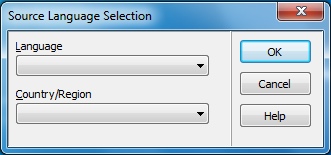
If you normally work with a limited set of languages, you can click the arrow button of the combo box to open a shorter language list of recently used selections.