Installing and Uninstalling
Installing ApSIC Xbench
ApSIC Xbench 3.0 is available in 32-bit and 64-bit editions.
The 32-bit edition can be installed on 32-bit and 64-bit Windows machines. The 64- bit edition can only be installed on 64-bit machines.
ApSIC Xbench is supported on Windows XP, Windows Vista, Windows 7, Windows 8, and Windows 10. It is also supported on Windows 2003, Windows 2008, Windows 2012 and Windows 2016.
To install ApSIC Xbench, please do the following:
Run the installation executable (for example, Setup.Xbench.x64.3.0.1080.exe). The installer welcome screen will appear.
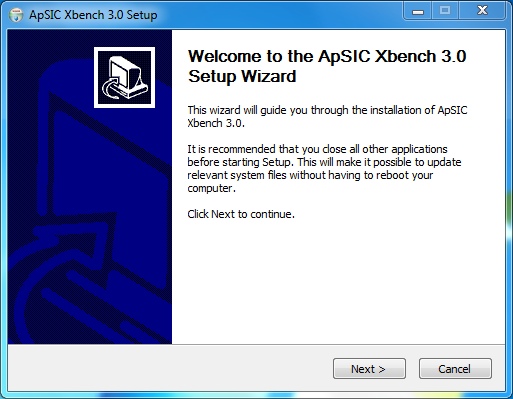
Click Next. The license window appears. Please read carefully the license information to ensure you accept its terms. If the terms of the license are acceptable to you, please click I Agree. If they are not acceptable, please click Cancel.
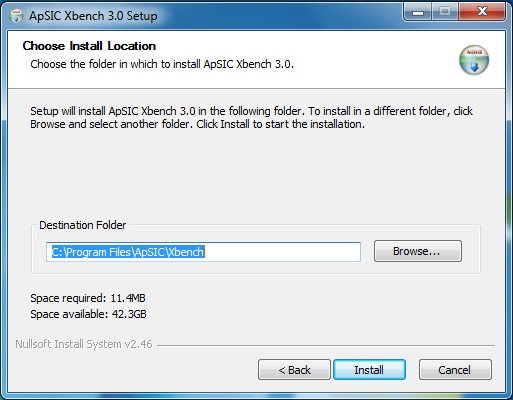
Change the destination folder if necessary and click Install to continue.
Files are copied to the selected destination and the following window appears.
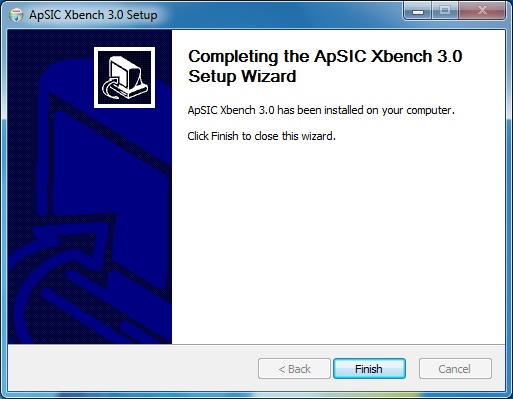
Click Finish to close the Window and start using ApSIC Xbench.
A link to the ApSIC Xbench executable is installed on the Start->Programs->ApSIC Tools->Xbench path, together with the documentation.
Uninstalling ApSIC Xbench
To uninstall ApSIC Xbench, please do the following:
- Go to the Windows Control Panel and open the Add/Remove Programs icon.
- Look for ApSIC Xbench 3.0 in the list and click the Change or Remove button.
- When you receive a confirmation message, click Yes.
Unattended Installation
You can perform an unattended installation of ApSIC Xbench using the
/S switch from the command line.
c:\>Setup.Xbench.x64.3.0.exe /S
If you wish to specify a different installation directory, you can do so
using the /D switch.
c:\>Setup.Xbench.x64.3.0.exe /S /D=[install_directory_path]
Please note that the /S and /D switches are case-sensitive!