Key Terms
ApSIC Xbench allows you to define one or more files as Key Terms. To do so, when in the list of glossaries in Project Properties, choose the Key Terms check box. A green star will appear next to the glossary entry as shown in the illustration below to indicate that the glossary belongs to the Key Terms category.
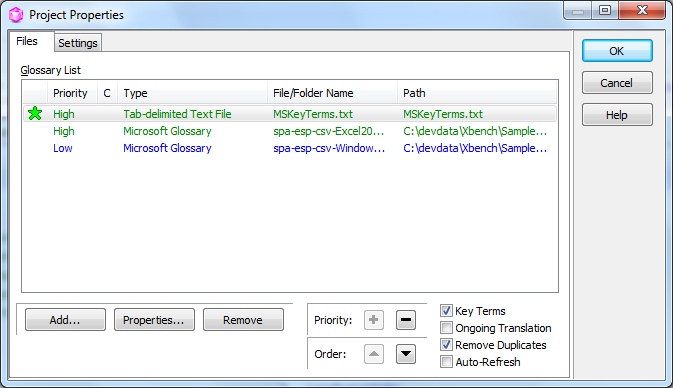
When a file is defined as Key Term, its entries appear with a star on top of the results. The color of the star indicates if the key term is an exact match (green star  ), an exact match except for the case (yellow star
), an exact match except for the case (yellow star  ), or if the text searched is contained in the key term entry (empty star
), or if the text searched is contained in the key term entry (empty star  ).
).
The example below shows entries “clipboard” and “Clipboard Viewer”, which are flagged as Key Terms:
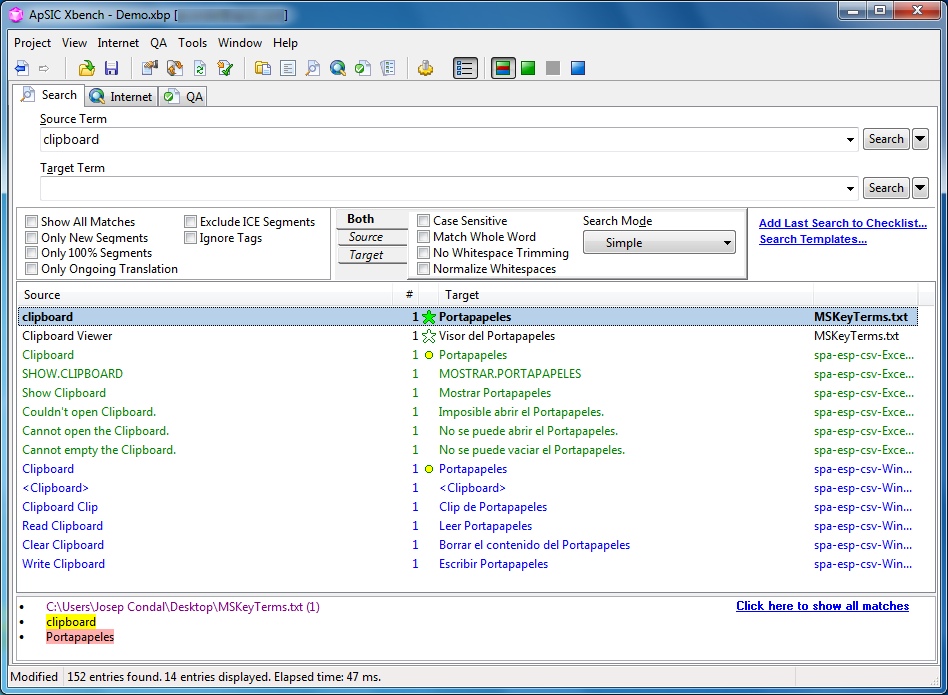
In the example above, the green solid star for the “clipboard” entry means that the entry is a full match. The empty star in the “Clipboard viewer” entry means that the searched term is part of a key term.
The QA feature also makes use of Key Terms defined for the project by checking if they have been used in the ongoing translation.