Searching the Internet
ApSIC Xbench features an Internet tab that provides an integration path with some information and terminology sources available in the Internet. The following illustration shows a search in Google done within ApSIC Xbench.
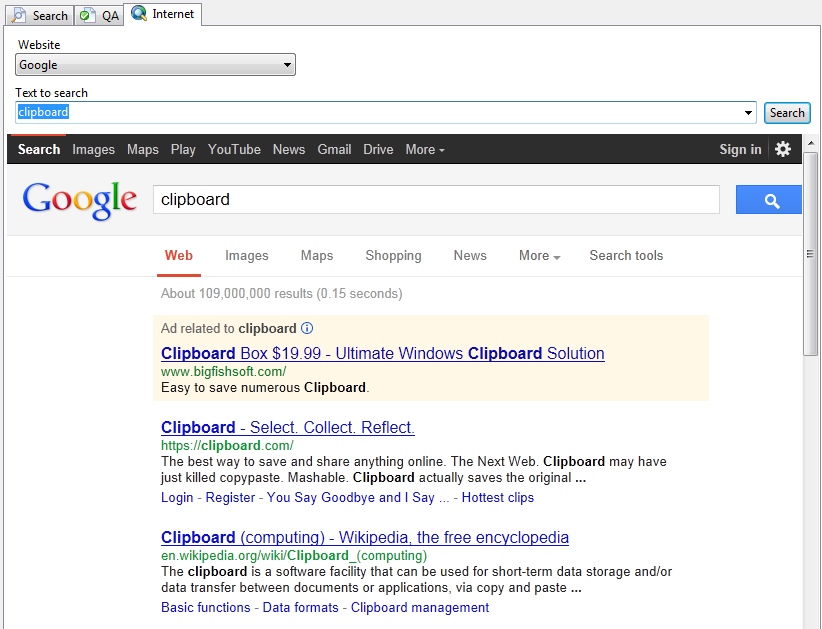
ApSIC Xbench has a few predefined shortcuts, but the user can change or define new links as required. Defined shortcuts are accessible using one of the following methods:
Move to the Internet tab, select the desired source in the Website field, type the search string in the Text to search field and press Enter.
When ApSIC Xbench is the current application, press Alt+n, where n can be any number from 0 to 9. The 0 corresponds to the 10th entry in the list. The current term in the Source field of the Search tab or in the Text to search field of the Internet tab will be used for the search. The number corresponds to the sequence number of the shortcut in Tools->Settings->Internet.
From any Windows application, highlight the term searched, and press the key combination Ctrl+Insert followed by Ctrl+Alt+n, where the number n must be typed in the numeric keypad with Num Lock set.
Defining Internet Shortcuts
Internet shortcuts are defined in Internet->Define Links. The shortcuts are very easy to define. Just follow these steps:
- Open the list of shortcuts in Internet->Define Links. To create a new entry, you just have to move down the keyboard cursor beyond the last entry with the arrow keys.
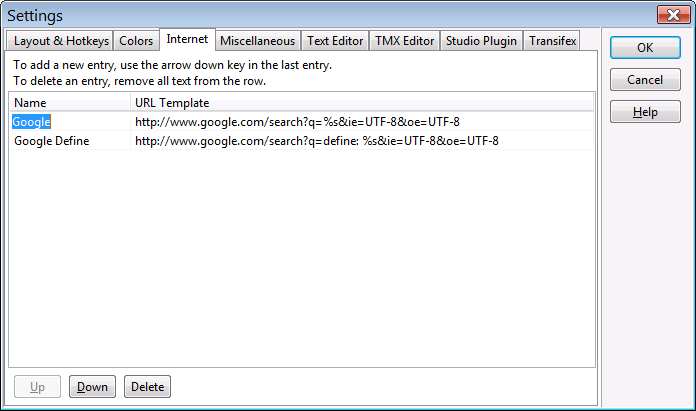
Perform a search in the website source that you want to check. For example, do a search in Google of a term, for example xbench.
Copy the URL into the clipboard, for example, your URL may look like this:
Paste the URL into one entry of the window and replace the term you searched with a %s as shown below. In future queries that use this query string, ApSIC Xbench will replace the %s sequence with the search string.
Assign a name to your shortcut by moving the cursor to the Name column and typing the name there. This name will appear in the Website field of the Internet tab and also in the Internet pull-down menu.
If you wish to move the current entry down in the list (this has the effect of changing the hotkey number) you can click on the Up and Down buttons located on the bottom of the window.
If you run into an interesting link when you browse a page using the Internet tab of ApSIC Xbench, you can quickly add it to the list of pages by using the Internet->Capture URL menu item.
If you have the tool bar turned on, a number of tool bar buttons appear that help you to browse Internet pages. One of these buttons allows you to open Internet Explorer with the same page you are looking at. This can also be done with Internet->Open Browser or with the Ctrl+B hotkey.