Working with QA Features
ApSIC Xbench features Quality Assurance (QA) functions to perform advanced checks on the files defined as ongoing translation. The QA functions try to find segments with the following potential problems:
- Untranslated segments
- Segments that have the same source text but a different target text
- Segments that have the same target text but a different source text
- Segments where the target text matches the source text
- Segments with tag mismatches
- Segments with number mismatches
- Segments with URL or email mismatches
- Segments with alphanumeric mismatches
- Segments with unpaired symbols (i.e. unpaired parentheses, square brackets, or braces)
- Segments with unpaired quotes
- Segments with double blanks
- Segments where words fully in UPPERCASE do not match between source and target
- Segments where words in CamelCase do not match between source and target
- Segments that deviate from the key terms of the project
- Segments that meet the search criteria of items in the Project or Personal Checklists. See Managing Checklists for more information about this feature.
- If you have installed dictionaries with Tools->Spell-Checking Dictionaries, segments with spell-checking issues.
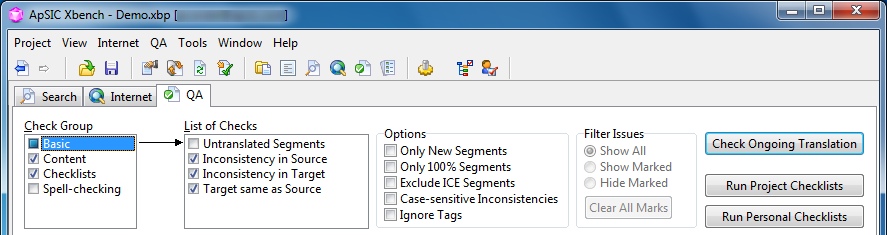
The Quality Assurance functions are carried out with the QA tab in the main window. The QA tab can perform the following functions:
- Perform all checks selected in Check Group and List of Checks by clicking Check Ongoing Translation. By default all available checks are selected, except Target same as Source.
- Perform only the searches defined by the Project Checklists by clicking on Run Project Checklists.
- Perform only the searches defined by the current Personal Checklists by clicking on Run Personal Checklists. To change the current Personal Checklists, choose View->Checklist Manager.
- Export the displayed QA results by right-clicking and choose Export QA Results to the following formats: HTML, tab-delimited text, Excel, or XML.
Please remember that the ApSIC Xbench license does not permit removal of the credits on the right-hand side at the beginning of the exported QA report. We have tried to make this credit information non-intrusive and its aim is to avoid tell-a-friend or other more intrusive ways of promoting use of the product among peers.
Results are shown in the body window of the QA tab. For some file formats, you can open directly from ApSIC Xbench the file at the segment shown to correct it by selecting Tools->Edit Segment or by pressing Ctrl+E.
You can limit the scope of the strings considered by the QA process by checking the Only New Segments, Only 100% Matches, Exclude ICE Segments, or Exclude Locked Segments check boxes.
You can also make the consistency check mode case-sensitive by checking the Case-sensitive Inconsistencies check box.
You can ignore the tag content within the segments for the QA pass by choosing Ignore Tags. This will allow you to find inconsistencies that have the same source or target text except for inline tags.
This window allows you to mark an issue by right-clicking on it and choosing Mark/Unmark Issue. You can then optionally show or hide marked issues with the Show Marked or Hide Marked radio buttons under Filter Issues in order to limit the number of issues displayed. For example, to quickly ignore and hide false alarms from the list of results, one good set-up is to choose Hide Marked and then mark issues as you process the list.
You can save your current QA marks in a .xbmrk file for later reuse. For example, if you have a recurring project that includes the same file in each, you can choose Save Current Marks to save your marks. Later, when the project comes again, you can choose Load Marks so that you do not have to mark again the issues that you maked in.
The Export QA Results command only exports displayed issues (it does not export hidden issues).